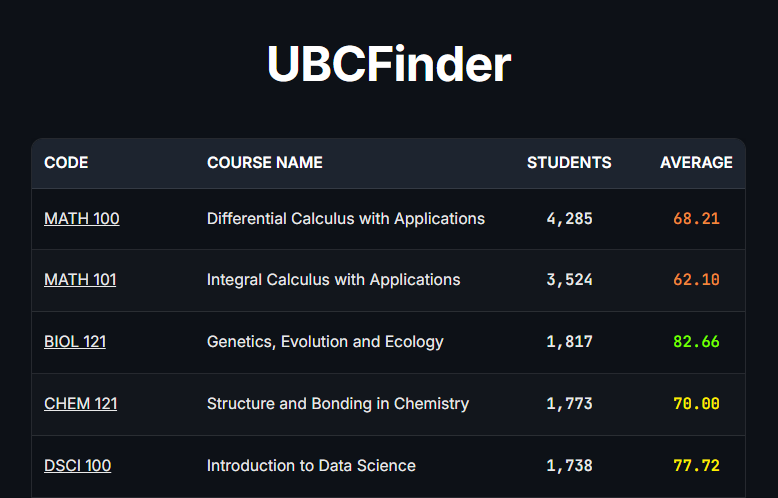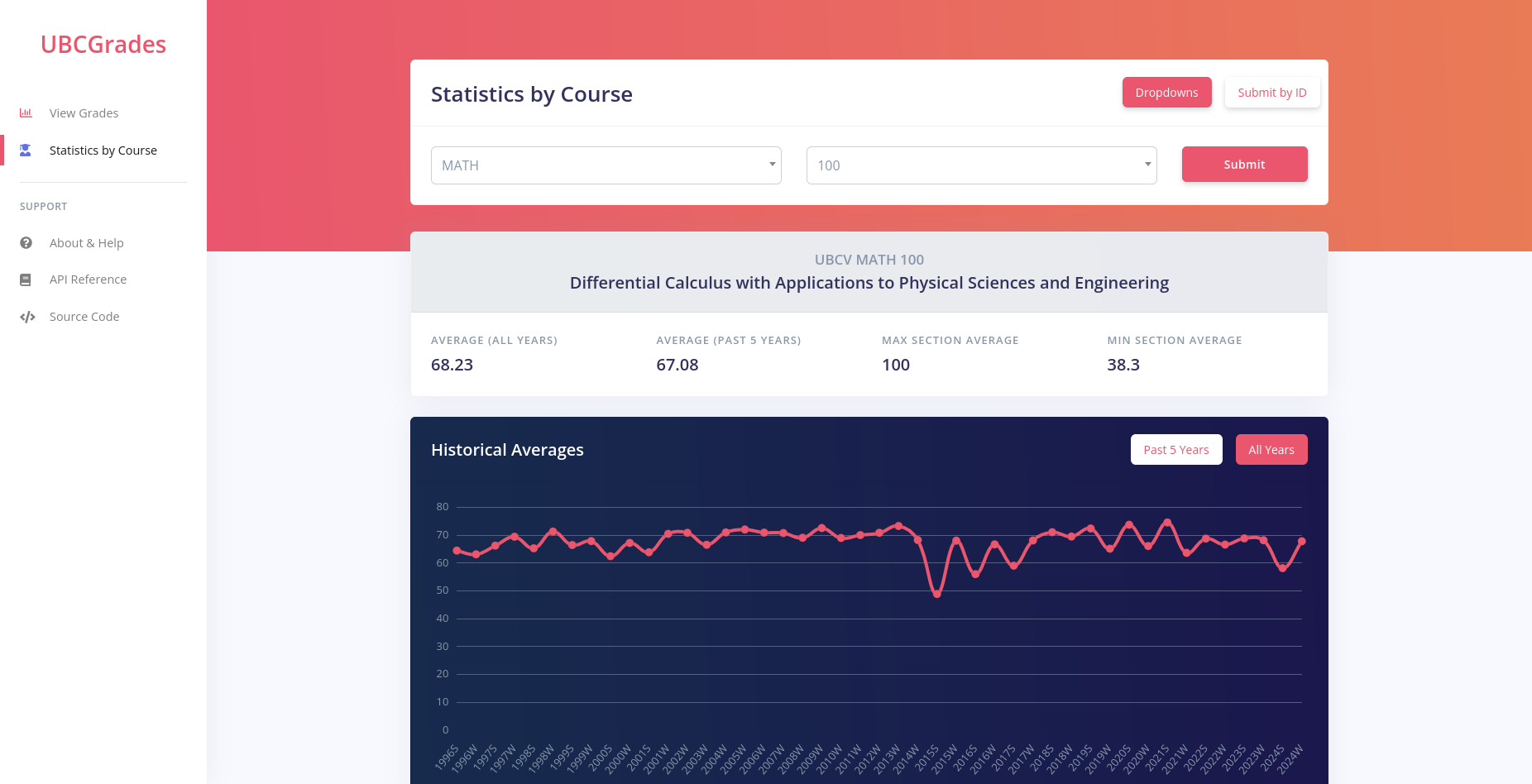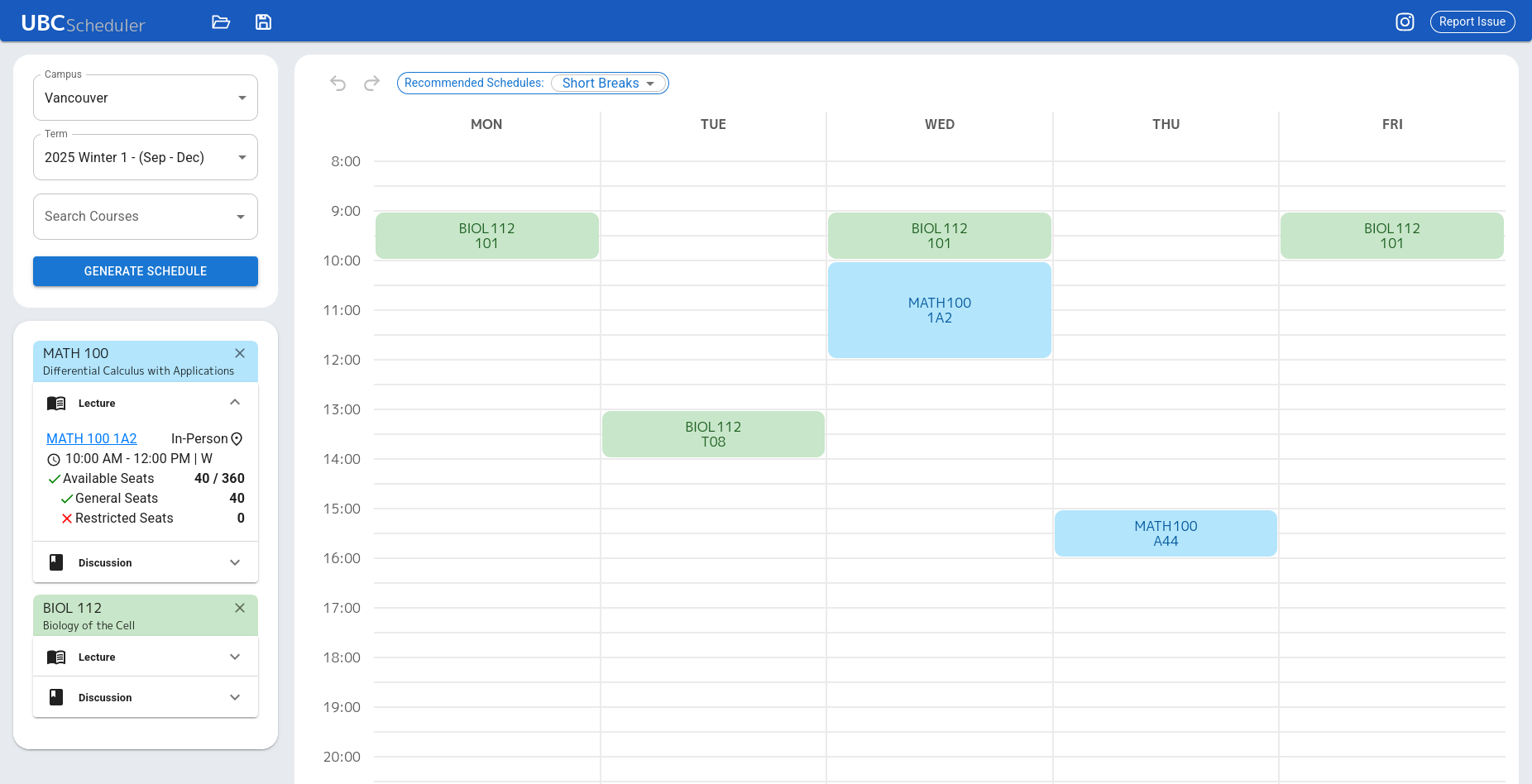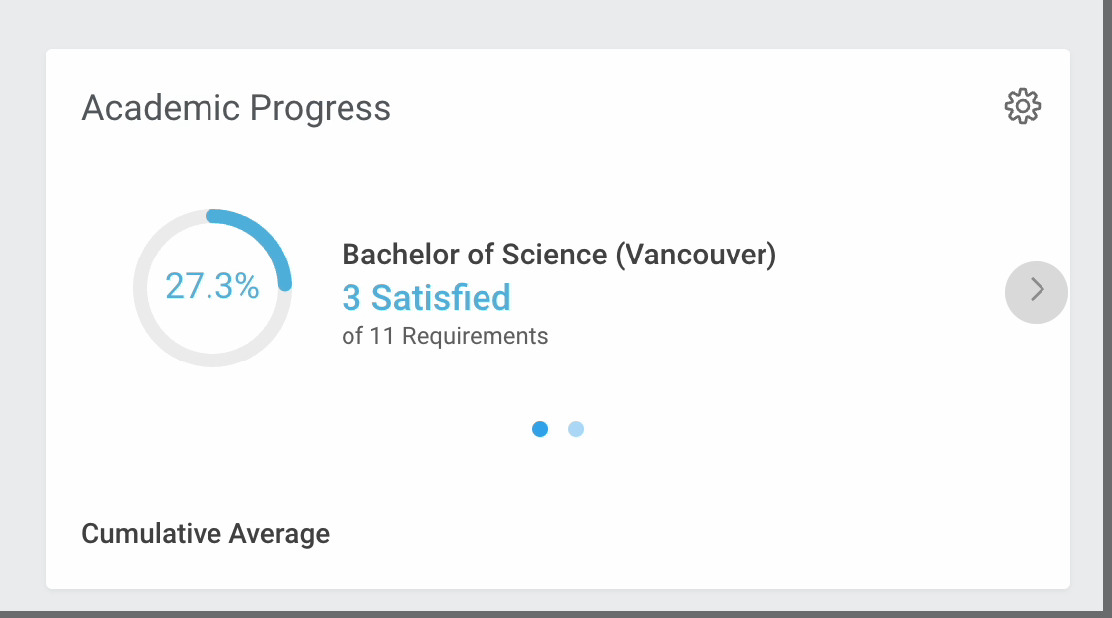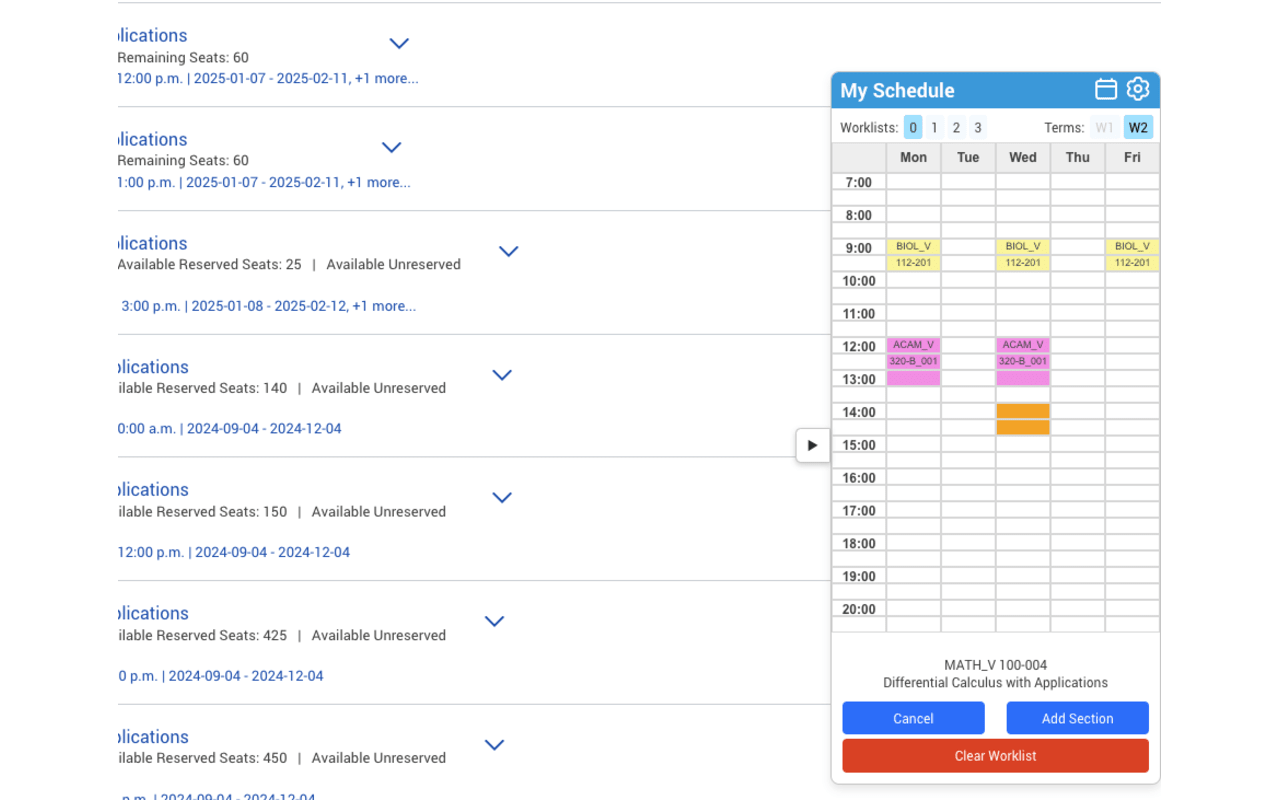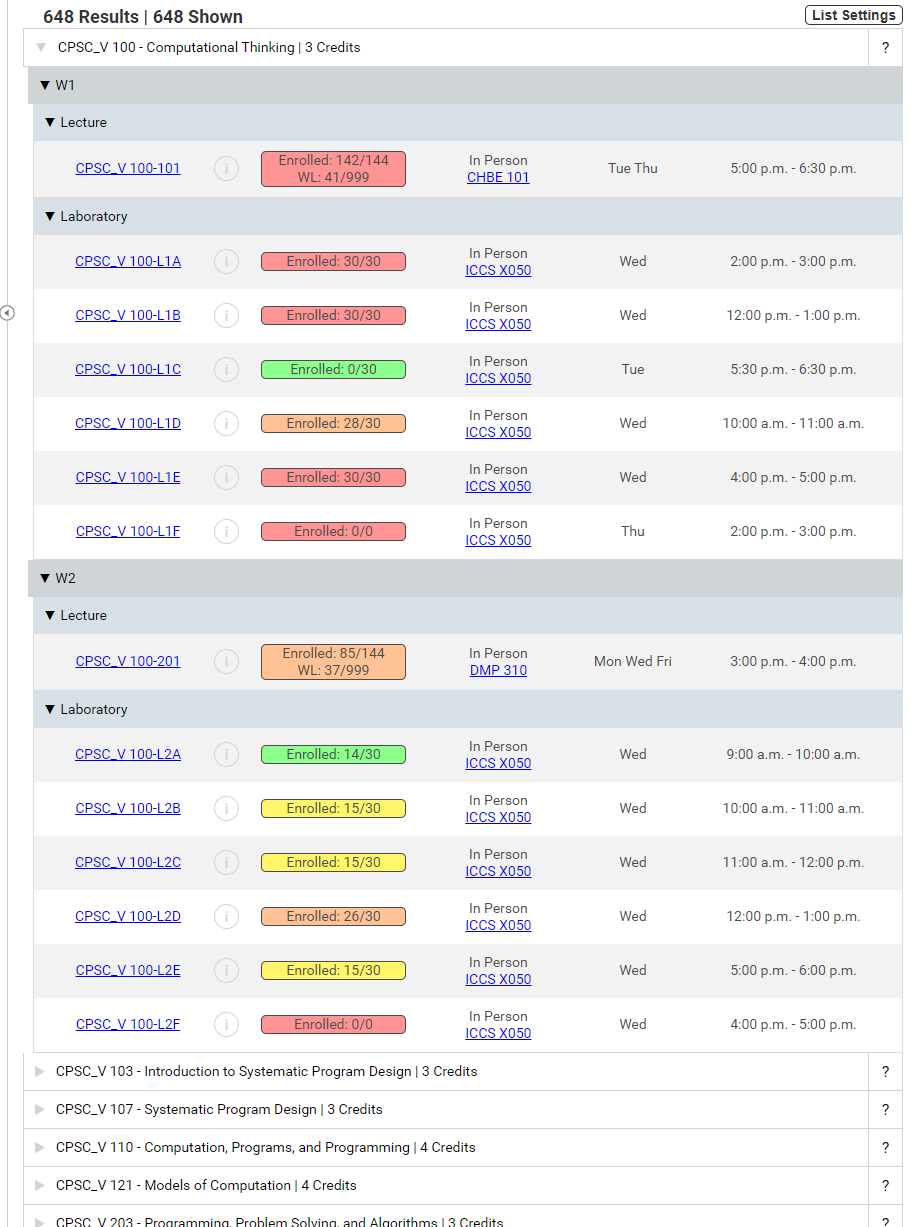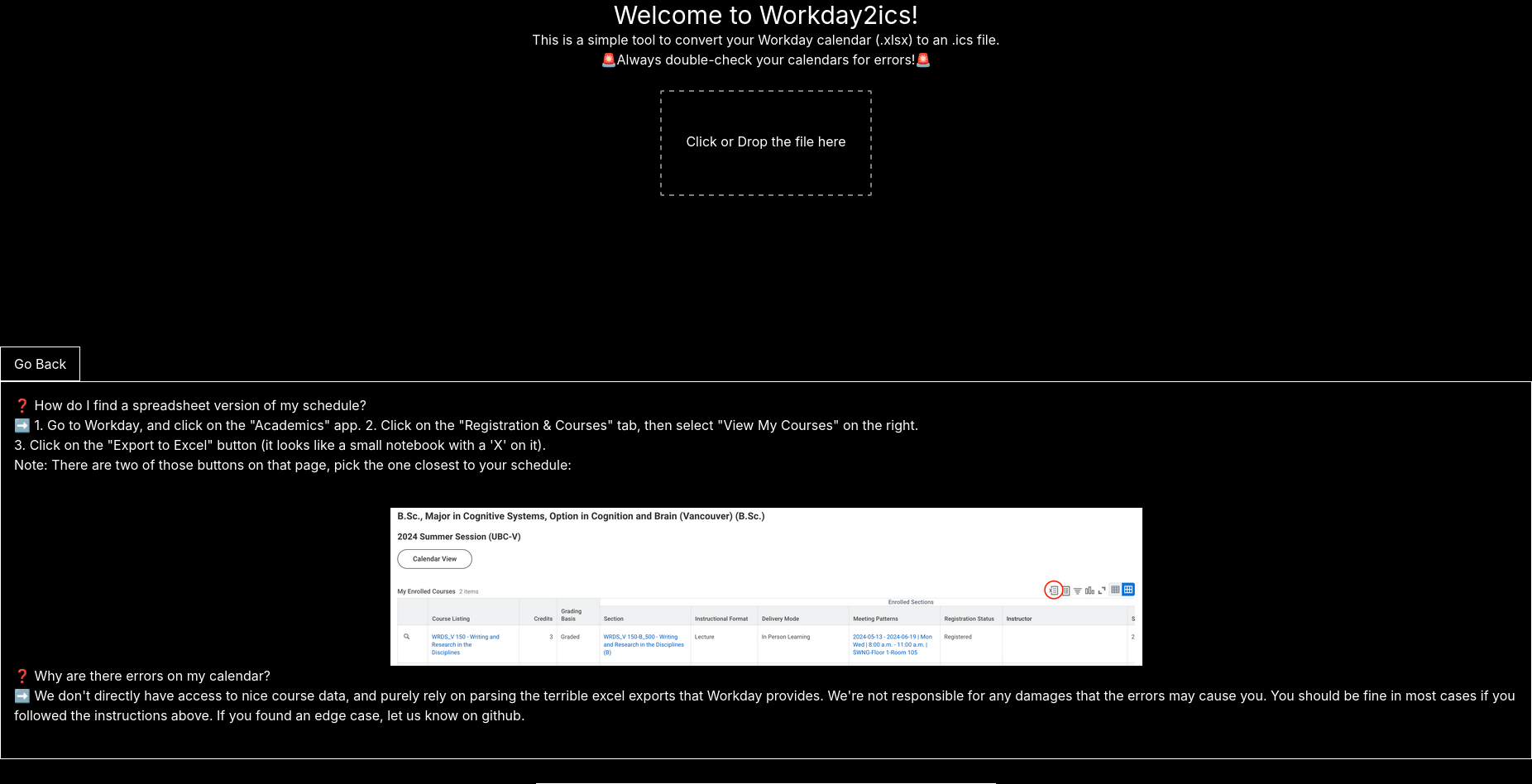Registration Information & Tools
You can jump to the following sections:
FAQ
Registration Times: When will I know, how is this calculated, and where can I find it?
You will know around 1-2 week(s) before the registration date. Your registration date will be with other people in your year group, usually in this order:
- Graduate students
- Fourth and fifth-year students and diploma programs
- First-year students
- Third-year students
- Second-year students
- Visiting, Unclassified, and Access Studies students
The method for how UBC calculates your registration day and time has changed very recently. It now likely uses your overall GPA, among over factors. You will get an email with your registration time, and you can confirm the details on Workday.
See the following links:
How does Workday handle prerequisites?
In the past, some courses were set up with 'soft' prerequisites, where students could register for a course but would receive an email from the department once they check the list.
This is no longer the case for most courses, and so Workday will NOT let you register if it thinks you do not meet the prerequisites. This can happen if:
- You took the course at another school (INCLUDING UBC Okanagan)
- You have a pre-arranged exemption with the department
What you should do:
Contact your department's advising office as soon as you notice the problem, and send all relevant details about your issue (ex. what course, what prerequisite is being met, and how). If successful, the department may do some (or none!) of the following:
- before your registration date: add an override to your account so you can register
- after your date: register you, or backdate your waitlist position to an earlier date
If the course section is full, what should I do?
In the past, it was possible to 'jump the waitlist' and register for a course, if you noticed that there was a spot open. Students could use monitoring services to do this more easily. This is no longer the case.
Why was this possible?: In the SSC, "waitlist" sections were actually just regular sections that were titled "waitlist". Someone would need to periodically go in and move students from the waitlist into the actual section.
Workday has an actual waitlist system:
- You will automatically be put in the waitlist if the registration fails.
- When a spot opens up, it will offer it to the first waitlisted student that meets the seat's requirements. Seats that are restricted to a specific group (ex. a certain specialization) will be offered to the next student that meets that requirement.
- After the offer, the student has 24 hours to respond, before it is offered to the next student.
Other important changes:
- You can register for multiple waitlists for the same course or section type
- You can register for a waitlist even if it conflicts with something else
- If a course requires a secondary section (ex. lab, discussion, etc.), you MUST register for one when you register for the lecture section.
Things that are still true:
- If you are near graduation and need a course to graduate, reach out to your department. They may be able to help.
- If you are unable to register and classes are starting, show up to the first few lectures. Sometimes the instructor will have special policies for students on the waitlist, and students that show up generally get priority.
1. Pick your courses
Tools that help you pick your courses, find grade distributions, etc.
Outdated / Unavailable Tools
UBC Pair
The Pair tool is likely being migrated, and the link on the website is currently broken. This page will be updated when/if the new page becomes accessible.
Please note: The Grades Distribution Report has moved to Enterprise Data Governance.
Outdated tools
- Pre-Req Tree
- Slacknotes
- UBC Profs: Offered information on grading variance between profs. (ubc-profs-reborn.herokuapp.com)
- https://ubcexplorer.io/
2. Plan your course timetable
These are tools to help you plan out your course schedule for future terms, once you know what courses you want to take.
Outdated Tools
Outdated tools
- ubcscheduler.github.io
- yichen's tool (yichen.dev/UBCScheduler)
- HFaran's tool (github.com/hfaran/ubc-timetabler)
- ChenVictor's tool (github.com/chenvictor/CourseScheduler/releases)
- UBC Schedule Optimizer (ubc-schedule-optimizer.herokuapp.com)
3. Survive Workday
These tools make it easier to use Workday.
Outdated Sections
Transcript Related Tools
These are tools to help you format, print, and export transcript data. There are currently no working tools for this section. Former tools include:
- Improved UBC Transcripts (arashout.site/posts/improved-ubc-transcript)
- UBC Transcript Formatter - Extension (github.com/mchuahua/ubc-transcript)
Get into a full course
Workday has managed waitlists, and as such these tools will no longer help you. Please see the FAQ section above. Former tools include:
- UBCCourseNotify (FREE - ubcnotify.com)
- UBCNotify (paid - ubcnotify.com)
- MyUBCCourseIsFull (paid - myubccourseisfull.com)